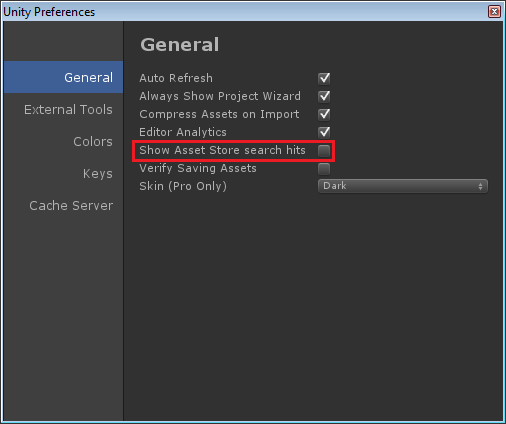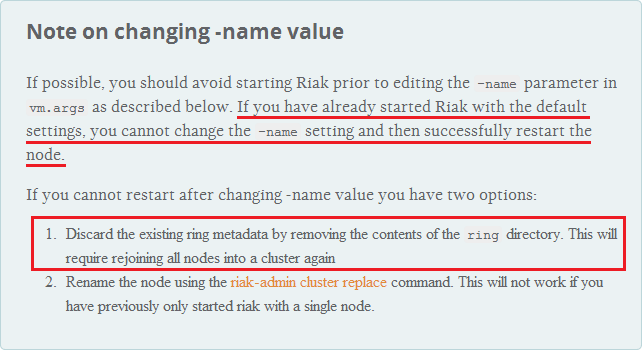This video demonstrates a root-motion driven, 2D Freeform Directional Blend Tree for locomotive states in Unity 3D.
Using such a blend tree, a character can aim and walk in different directions independently and simultaneously.
With a gamepad, I'm moving the character with the left stick and rotating with the right stick.
I am using a total of 9 animations for the blend tree. Four for each axis and the middle one for idle:
- Idle
- Forward Walk
- Backward Walk
- Left Strafe Walk
- Right Strafe Walk
- Forward Run
- Backward Run
- Left Strafe Run
- Right Strafe Run
Here's a closer look at the blend tree and its motions:
This locomotive blend tree exists on an
Animator Layer called LowerBody which has has an
Avatar Mask applied with only the legs selected (including IK). By having layers representing different sections of the body, I can combine upper-body animations with lower-body animations. In my case, the character can walk/run and aim at the same time using a single animation for AIMING (which exists on the upper-body layer).
This is the Avatar Mask I use on the Lower-Body layer on which the locomotion blend tree exists:
I am controlling the blend tree with two parameters representing a direction vector:
VelX and
VelZ.
This direction vector determines the locomotive state of the character i.e. which direction his legs should be moving.
- If (VelX, VelZ) is (0, 1), the character runs forward in a straight line.
- If (VelX, VelZ) is (-1, 0.5), the character walks forward while strafing to the left.
- If (VelX, VelZ) is (0.5, -1), the character runs backwards while slightly strafing to the right
- etc...
This is the gist of the code which both a) sets the (VelX, VelZ) direction vector [Left Stick] i.e. LOCOMOTION and b) rotates the model to aim [Right Stick] i.e ROTATION:
private Vector3 lastLeftStickInputAxis; // stores the axis input from the left stick between frames
private void Update()
{
/* START LOCOMOTION */
// Get the axis from the left stick (a Vector2 with the left stick's direction)
var leftStickInputAxis = inputManager.LeftAxis;
// Get the angle between the the direction the model is facing and the input axis vector
var a = SignedAngle(new Vector3(leftStickInputAxis.x, 0, leftStickInputAxis.y), model.transform.forward);
// Normalize the angle
if (a < 0)
{
a *= -1;
}
else
{
a = 360 - a;
}
// Take into consideration the angle of the camera
a += Camera.main.transform.eulerAngles.y;
var aRad = Mathf.Deg2Rad*a; // degrees to radians
// If there is some form of input, calculate the new axis relative to the rotation of the model
if (leftStickInputAxis.x != 0 || leftStickInputAxis.y != 0)
{
leftStickInputAxis = new Vector2(Mathf.Sin(aRad), Mathf.Cos(aRad));
}
float xVelocity = 0f, yVelocity = 0f;
float smoothTime = 0.05f;
// Interpolate between the input axis from the last frame and the new input axis we calculated
leftStickInputAxis = new Vector2(Mathf.SmoothDamp(lastLeftStickInputAxis.x, leftStickInputAxis.x, ref xVelocity, smoothTime), Mathf.SmoothDamp(lastLeftStickInputAxis.y, leftStickInputAxis.y, ref yVelocity, smoothTime));
// Update the Animator with our values so that the blend tree updates
animator.SetFloat("VelX", leftStickInputAxis.x);
animator.SetFloat("VelZ", leftStickInputAxis.y);
lastLeftStickInputAxis = leftStickInputAxis;
/* END LOCOMOTION */
/* START ROTATION */
// Get the axis from the right stick (a Vector2 with the right stick's direction)
var rightStickInputAxis = inputManager.RightAxis;
if (rightStickInputAxis.x != 0 || rightStickInputAxis.y != 0)
{
float angle2 = 0;
if (rightStickInputAxis.x != 0 || rightStickInputAxis.y != 0)
{
angle2 = Mathf.Atan2(rightStickInputAxis.x, rightStickInputAxis.y)*Mathf.Rad2Deg;
if (angle2 < 0)
{
angle2 = 360 + angle2;
}
}
// Calculate the new rotation for the model and apply it
var rotationTo = Quaternion.Euler(0, angle2 + Camera.main.transform.eulerAngles.y, 0);
model.transform.rotation = Quaternion.Slerp(model.transform.rotation, rotationTo, Time.deltaTime*10);
}
/* END ROTATION */
}
private float SignedAngle(Vector3 a, Vector3 b)
{
return Vector3.Angle(a, b) * Mathf.Sign(Vector3.Cross(a, b).y);
}
The soldier model and animations are from Mixamo.